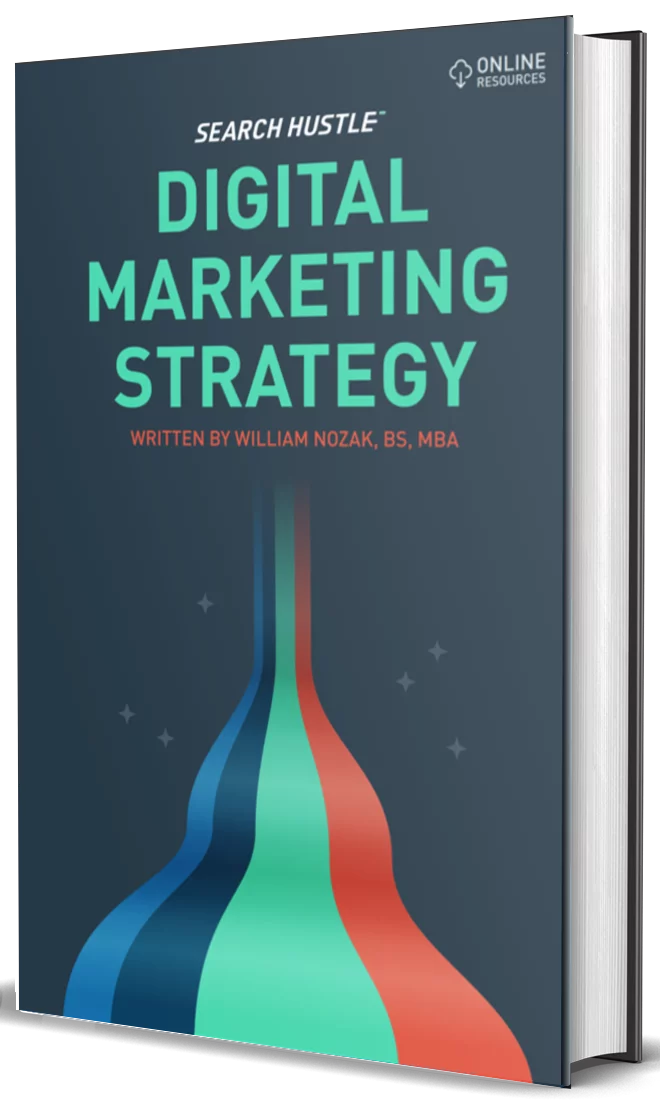In the era of data-driven decision-making, understanding user behavior on your website is not just beneficial; it’s imperative. Among various metrics, form submissions are a vital indicator of user engagement and conversion.
This is where the synergy of Google Tag Manager (GTM) and Google Analytics 4 (GA4) comes into play, offering a robust solution for tracking form interactions.
Why Form Tracking Is Important
Form tracking lets you capture insights on how visitors interact with your forms—contact forms, sign-ups, or any conversion-related forms. You gain valuable data on user engagement levels, drop-off points, and conversion paths by tracking these interactions. This intelligence is crucial for optimizing your website’s user experience and increasing conversion rates.
Understanding the nuances of form interactions can help identify users’ barriers, enabling targeted improvements.
What Should Be Tracked
Effective form tracking encompasses more than just the final submission. It should include:
- Form Impressions: The number of times a form is viewed. This metric helps understand the form’s visibility and positioning.
- Field Focus: Tracks when users focus on a specific form field, indicating interest or potentially confusing fields.
- Form Abandonment: This indicator identifies when users start filling out a form but don’t complete it, highlighting potential usability issues.
- Form Submissions: The ultimate goal is successful conversion or engagement.
Tracking Form Submissions
Tracking form submissions with GTM and GA4 involves creating tags and triggers that respond to form interactions.
Here’s a simplified step-by-step guide:
1. Set Up GTM and GA4: Ensure both GTM and GA4 are correctly set up on your site. In GA4, have a Data Stream linked to your website.
2. Create Triggers in GTM: You can use the “Form Submission” trigger for form submissions. This trigger activates when a user submits a form on your site.
3. Configure Tags for Submission Tracking: Create a new tag in GTM with the GA4 Event configuration. This tag will fire on the form submission trigger, sending the event to GA4.
4. Specify Event Parameters: Within the tag configuration, define the event name (e.g., ‘form_submission’) and include relevant parameters like form ID or form name for detailed tracking.
Testing Your Form Tracking
Testing is crucial to ensure your tracking setup accurately captures form interactions. Use GTM’s Preview mode to simulate form submissions and verify that the tag fires as expected. The real-time events report in GA4 must also be checked to confirm the data is correctly reported.
Tracking Form Submits with a URL Success Page
For forms that redirect users to a success page upon submission, tracking can be simplified by using a “Page View” trigger in GTM that activates on the success page’s URL. This method is straightforward and highly reliable.
A “success page” is any URL that a user is redirected to once they have completed a form submission. This can be a congratulations page, or it can be another landing page designated for the completion of the submission.
Creating a Conversion in Google Analytics 4
To elevate form submissions to conversion actions in GA4:
- Go to the GA4 interface and navigate to ‘Events’ in the ‘Configure’ section.
- Find your form submission event (e.g., ‘form_submission’).
- Click on the toggle to mark it as a conversion.
This step allows you to track form submissions as conversions, making it easier to gauge their impact on your objectives.
Pageview Conversions with Tag Manager
Tracking conversions through page views (like a success page) is accomplished by setting up a tag in GTM for the specific page view and linking it as a conversion event in GA4, as described previously.
Pageview Conversion in GA4 Interface
A Pageview Conversion in the Google Analytics 4 (GA4) interface is a type of conversion tracking that focuses on counting views of a particular webpage as conversions. This is particularly useful for tracking the effectiveness of pages designed to fulfill specific objectives, such as thank-you pages after form submission, landing pages for marketing campaigns, or any other page where a view signifies the user’s completed action or goal.
Understanding Pageview Conversions
In the context of GA4, a conversion is an important interaction that contributes to the success of your business or site, such as sales, lead submissions, or significant engagement activities. Traditionally, conversions are tied to specific events like form submissions or button clicks.
However, a Pageview Conversion treats the simple act of viewing a page as a conversion event, recognizing that reaching a particular page already signifies a completed goal in many scenarios.
How to Set Up Pageview Conversions in GA4
To track a Pageview Conversion, you would typically create an event that fires upon loading the specified page and then mark that event as a conversion within the GA4 interface. Here’s a simplified step-by-step process:
- Identify the Page: Determine which page view will be considered a conversion. This is usually a page that users see only after taking a desired action, like a confirmation or thank-you page.
- Create an Event for the Pageview: In GA4, you can track page views as events. If the default pageview event doesn’t meet your needs, you can create a new event based specifically on the URL or path of your target page. This might involve setting up a custom event in Google Tag Manager that triggers the pageview and then sending this event to GA4.
- Mark the Event as a Conversion: Within the GA4 interface, navigate to the “Events” section under “Configure.” Find your pageview event (the default pageview event filtered for your specific page or your custom event) and toggle it to be marked as a conversion. This action tells GA4 to prioritize and include this event in your conversion reports.
Benefits of Tracking Pageview Conversions
- Simplicity: For certain goals, tracking a pageview as a conversion is straightforward and doesn’t require a complex setup. It’s a direct way to measure success.
- Versatility: This method can be applied to various scenarios, including tracking the effectiveness of landing pages, sign-up processes, or downloads.
- Insights into User Journey: Understanding which pageviews contribute to conversions helps in mapping out the user journey more accurately, providing insights into user behavior and the effectiveness of funnel stages.
Limitations
While tracking pageviews as conversions is useful, it’s important to remember that this method assumes that viewing the page inherently signifies a conversion. It doesn’t capture the user’s intent or the actions leading up to the pageview. Therefore, it’s often used with other tracking methods for a more comprehensive view of user interactions and conversions.
In summary, Pageview Conversions in GA4 provide a straightforward mechanism to attribute conversion value to viewing specific pages, offering a valuable lens to understand and optimize user behavior and conversion pathways on your website.
Form Tracking with a Form Submit Trigger
This approach uses GTM’s built-in form submit trigger, which fires your tracking tag upon form submission. It’s a versatile method that can capture various forms without adjusting the website’s code.
Having a form submit trigger also removes the need for a success page. The submission will be tracked the moment the submit button is pushed. While this can be useful in several scenarios, it is also recommended to have a success page to move the submitting party further down the sales funnel.
Form Tracking with an Element Visibility Trigger
An Element Visibility Trigger in Google Tag Manager (GTM) is a powerful feature that detects when a specified element on your webpage becomes visible to a user. This trigger can track a wide range of user interactions without requiring any form submission or click.
It’s particularly useful for tracking visibility events, such as when a user scrolls to a specific page section, when a particular element (like a form, image, or promotional banner) becomes visible, or when a success message is displayed after form submission.
How It Works
The Element Visibility Trigger monitors specified elements on your website when they enter the user’s viewport. It relies on CSS selectors to identify these elements. When the defined element becomes visible in the user’s browser, GTM can fire a tag, allowing you to capture and track this event within your analytics tools like Google Analytics.
Setting Up an Element Visibility Trigger
Here’s a brief overview of how to set up an Element Visibility Trigger in GTM:
1. Navigate to Triggers in GTM: Start by opening your Google Tag Manager dashboard, go to the “Triggers” section, and click “New” to create a new trigger.
2. Select Trigger Type: Choose “Element Visibility” from the list of trigger types available.
3. Configure the Trigger: Enter their CSS selectors to specify which elements to monitor. CSS selectors can target elements by ID, class, or other attributes. You can also define when the trigger should fire based on the visible element percentage and the duration it remains in view.
4. Set Visibility Parameters: Determine the visibility conditions that must be met for the trigger to activate. For instance, you might set the trigger to fire only when at least 50% of the element is visible for at least one second.
5. Associate with Tags: Once your trigger is configured, you can link it to tags that will fire when the conditions are met. This could be a Google Analytics event tag to track views of a particular section or the visibility of a success message after a form is submitted.
Use Cases for Element Visibility Trigger
- Tracking Engagement with Content: If you have long articles or landing pages, you can use element visibility triggers to see how far down the page users are scrolling, indicating which portions of your content are actually being read.
- Success Messages: After form submission, if a success message appears on the same page (without redirecting the user), you can track its visibility as a conversion or engagement metric.
- Promotional Banners: Track how often promotional or important informational banners are viewed by users, which can be crucial for campaigns or important site-wide announcements.
The Element Visibility Trigger is a versatile tool in GTM’s arsenal. It enables marketers and webmasters to gain deeper insights into how users interact with their websites beyond traditional clicks and form submissions.
FAQ
Q: Should I modify my website’s code to track forms?
A: No, GTM allows you to implement form tracking without directly altering your site’s code.
Q: How can I track forms that don’t have a success page?
A: Use GTM’s Form Submit or Element Visibility triggers to capture submissions or success messages without a redirect.
Q: Can I track specific fields within a form?
A: You can track interactions with specific form fields by setting up custom events or variables in GTM.
Q: How long does it take for form submission data to appear in GA4?
A: Data usually appears in real-time but can take up to 24-48 hours for detailed reports.
Understanding and implementing form tracking with Google Tag Manager and Google Analytics 4 is a powerful way to enhance your website’s user experience and conversion rates. By leveraging the detailed insights gathered from every interaction, you can make informed decisions that drive success in your digital endeavors.